macOS Support
Overview
Available since io.Connect Desktop 10.0
The default platform mode of io.Connect Desktop provides support for macOS. You can use all major visual and functional integration mechanisms of the io.Connect platform to provide your enterprise users with a powerful interoperability experience on macOS.
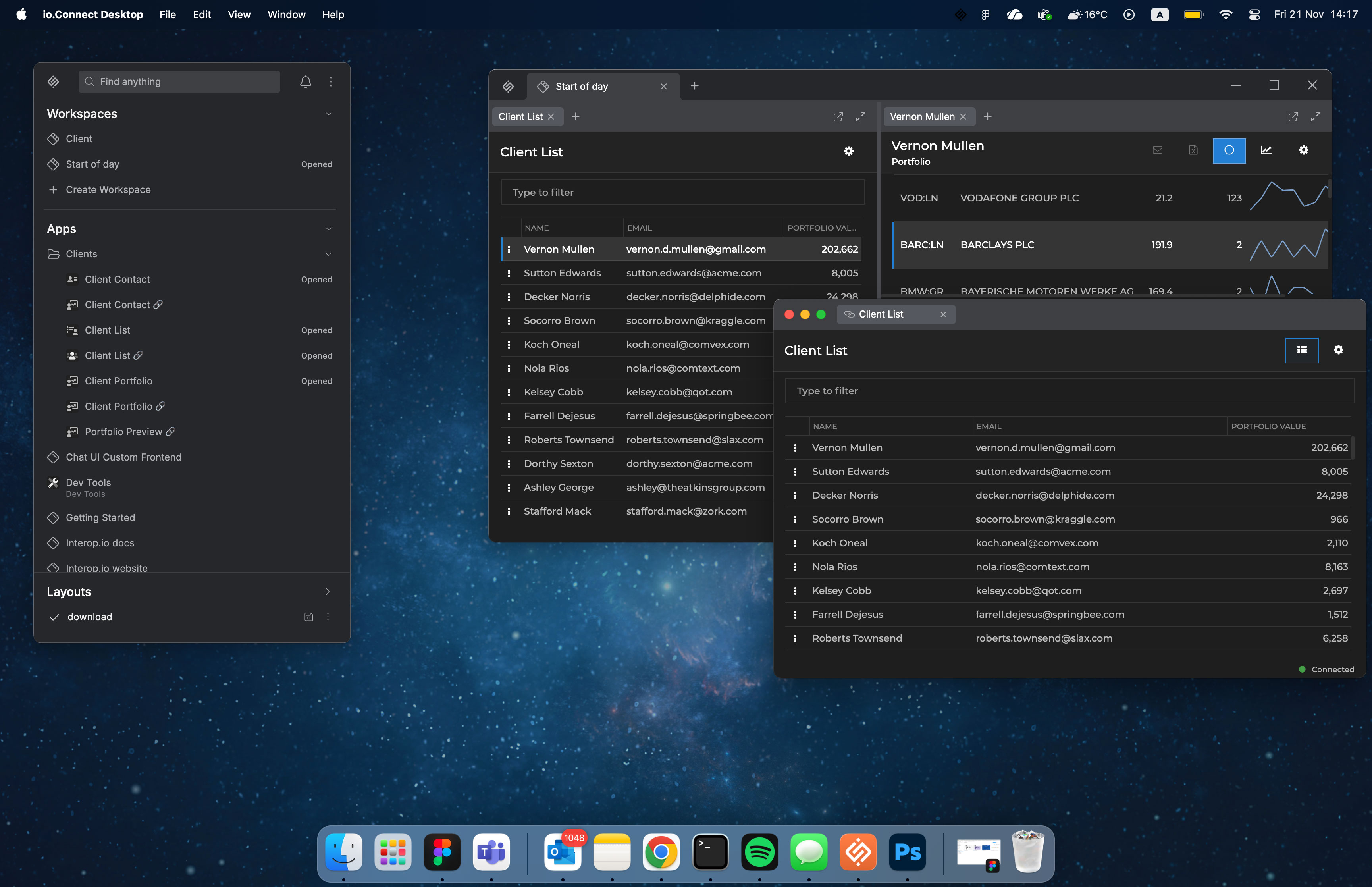
The following sections describe the specifics for using io.Connect Desktop on macOS as well as the platform limitations related to the macOS specifics.
Requirements
Operating System
- macOS 15 Sequoia or later;
Hardware Requirements
- CPU: Apple Silicon M1 or later;
- Storage: SSD with at least 3 GB of free disk space;
- Memory: 16 GB RAM or more;
io.Connect Desktop requires a valid license key to operate.
ℹ️ For details on how to obtain a trial version or a license key, contact us.
Delivery & Installation
io.Connect Desktop for macOS is available as publicly accessible components which you can configure, customize, and package as a DMG file for macOS or as a bundle (ZIP archive) by creating a seed project via the io.Connect CLI.
ℹ️ For details on how to create a seed project for retrieving, customizing, and packaging io.Connect Desktop, see the Seed Project section.
Configuration
io.Connect Desktop and your interop-enabled apps don't require any special configuration to be able run on mac OS. The default platform mode is OS-independent.
All system configuration options and app definition settings (except the ones specified in the Limitations section) are available on macOS.
By default, web groups are configured to display the default OS system buttons on the io.Connect windows which on macOS are the three color-coded circular buttons in the top-left corner of the window. You should take this into account when customizing the header area of your Web Group App and you want to support both Windows and macOS users as the default OS system buttons on Windows are displayed in the top-right corner of the window. One option for providing a consistent user experience is to disable using the default OS system buttons and let the @interopio/library
The equivalent of the %LocalAppData% Windows folder that's used for storing platform data (user app definitions, logs, and more) is ~Library/Application Support on macOS. The defaults related to configurable paths specified in the platform schemas are based on Windows, but the platform translates them internally to the corresponding paths on macOS.
Libraries
You can use all available io.Connect libraries in you interop-enabled apps as long as the respective technology is supported on macOS.
Web
The following web libraries are available for macOS:
Limitations
In addition to the limitations of the default platform mode and the limitation specific to web groups, you should consider the following list of features that aren't available on macOS due to OS limitations or because support for them hasn't been added yet:
- the Microsoft Office Adapters, the Bloomberg Adapter, and the Fidessa Adapter aren't available for macOS;
- the only supported icon file type on macOS is PNG;
- all settings and programmatic operations related to Windows taskbar icons and Windows taskbar titles aren't available on macOS because the macOS Dock displays only a single icon for an app irrespective of how many processes or windows are associated with it. The default platform icon displayed in the macOS Dock is named
logo.pngand is located in the<installation_location>/assets/imagesfolder; - snapping to screen edges isn't supported due to OS limitations;
- creating Workspaces App instances that are hidden by default isn't currently supported (will be added in a future release);
