What Is io.Connect Desktop?
What Is io.Connect Desktop?
io.Connect Desktop is a real-time user interface (UI) integration platform. Apps are combined at the user interface level to provide a better user experience (UX). UI integration makes it easier for users to access the right data and functionality at the right time and also reduce the number of times they need to copy/paste their way between one app and another. The objective of io.Connect Desktop is therefore to provide intuitive paths from one function to the next, in order to deliver business outcomes quickly and reliably. io.Connect Desktop allows developers to connect to any (legacy, third-party or modern) web or native app and have multiple apps interact with each other in real time.
The io.Connect Desktop platform supports for Windows and macOS.
ℹ️ For details on using io.Connect Desktop on macOS, see the Developers > macOS Support section.
io.Connect Desktop offers Application Adapters for integrating Microsoft Office and other products with web and native apps.
Why UI Integration?
The Challenge Faced by Users
Mobile and web apps have proven that UI design is a vital component of software development. User experience (UX), however, isn't about how pretty an app is, but rather how easy it is to use in conjunction with other apps and data sources. Is the information a user needs at their fingertips? Is it easy to do everyday tasks or is the process lengthy, complex, and cumbersome? The companies that have pioneered user experience centric design have had great success and everyone else is running to catch up.
UX has often been a secondary consideration for in-house apps - or at least in-house teams don't have the resources of Apple or Google to devote to UX. Coupled with this is the fact that users depend on not one, but multiple apps to do their jobs successfully. While ALT + TAB has gotten better over the years and window snapping has made it easier to place apps side by side, the average user still faces a huge challenge when working with data across multiple apps.
One solution is to migrate legacy native apps to web apps that can pull data from many different databases and offer a variety of views. This isn't always practical as legacy apps are often hard to migrate without a significant expenditure and disruption. Secondly, there are many third-party apps that simply can't be migrated but are still critical, such as MS Office or Salesforce. And what about in-house developed web and mobile apps? How can they be easily integrated with the legacy apps without significant work?
Another solution is to use workflow services. This allows you to achieve data synchronization between web apps relatively quickly, but workflow services have considerable drawbacks. The integrations are quite limited and there are significant delays (sometimes minutes) from when a trigger is fired in one app to when it it's received in the connected app. io.Connect Desktop offers a way to improve this situation via UX integration powered by a high-performance real-time messaging infrastructure.
Explore io.Connect Desktop
- Go to the How to... > Install, Deploy & Upgrade section for info on how to get and install io.Connect Desktop.
- See how to use io.Connect Desktop and how to customize io.Connect Desktop.
- Get acquainted with the core io.Connect Capabilities and see how to work programmatically with io.Connect Desktop.
- Explore various io.Connect examples with different technologies in the Examples section.
Using io.Connect Desktop
io.Connect Desktop is a desktop integration platform which brings order and efficiency to the business desktop. It helps you declutter your workspace and make the most use of the precious screen real estate when your daily workflow requires you to use multiple apps.
io.Connect Desktop allows developers to integrate apps not only on a UI level - providing you with the look and feel of a single app, but also on a functional level - enabling apps to interoperate by communicating with each other. You no longer need to copy-paste your way through several apps multiple times a day just to get the necessary information - io.Connect Desktop reduces this tiresome and time consuming process to just a single click! What's more, this works for legacy and modern native or web apps, and for apps using different technologies - JavaScript, Java, .NET, VBA, Delphi, Node.js, Angular, React, Dash and more.
⚠️ Note that in the following sections you will get to know io.Connect Desktop by using the trial demo edition. Keep in mind that all functionalities and UIs of io.Connect Desktop can be fully redesigned and customized to suit your specific needs and requirements.
Launcher
The io.Connect launcher app is a customizable app that acts as an app hub and offers useful shortcuts and functionalities. Start your interop-enabled apps from here, mark your favorite apps, save and restore Workspaces and Layouts, define a default Global Layout that will be auto loaded on startup, search within the entire platform, see notifications, customize settings, restart or shutdown io.Connect Desktop.
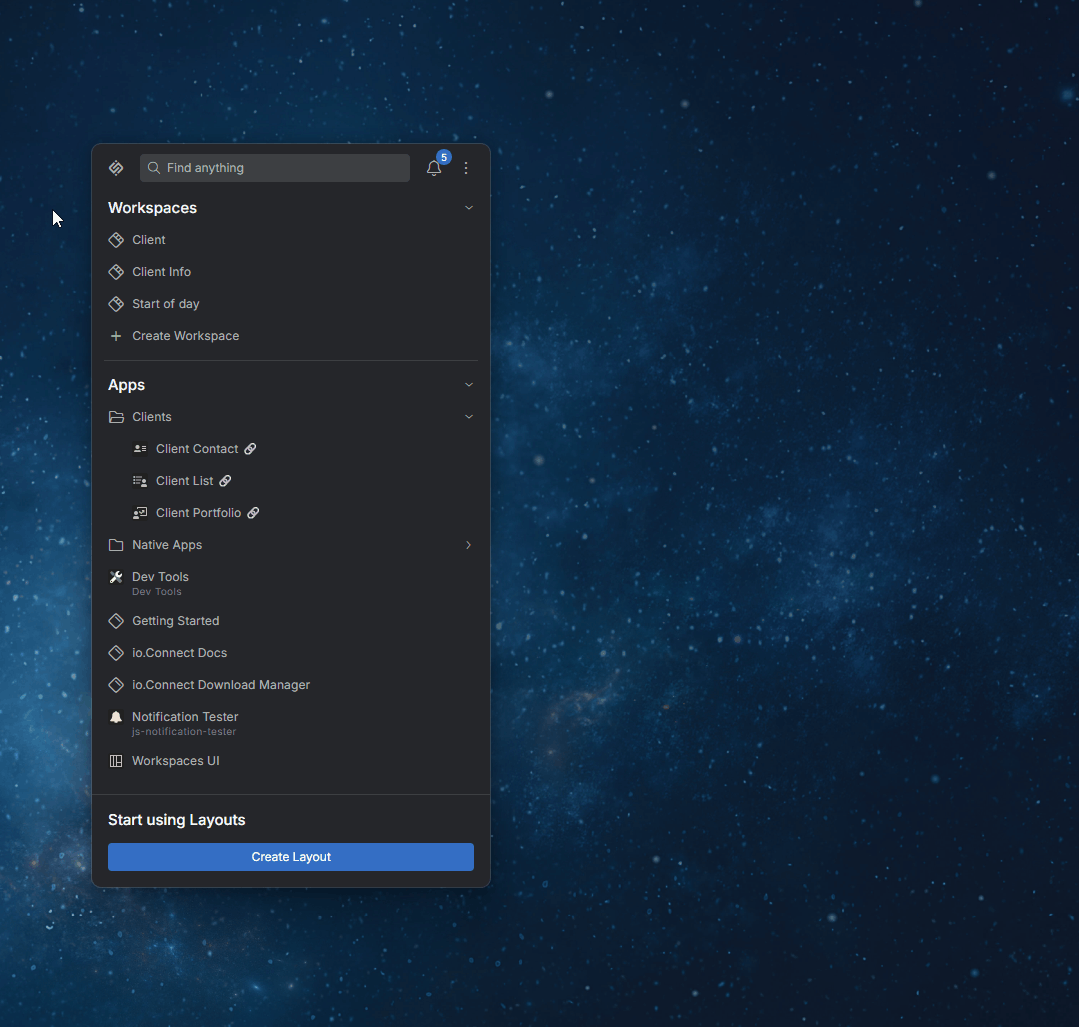
Window Management
io.Connect Desktop offers an extremely flexible way of arranging all your interop-enabled apps on the desktop:
- Stick or unstick windows to make them move, resize or close together.
- Organize your apps in tab groups.
- Drag tab windows or tab groups directly into other tab windows or tab groups.
- Tear out tabs as independent windows.
- Move and resize windows or window groups.
- Maximize and minimize windows or window groups.
- Use Windows gestures to resize windows or window groups.
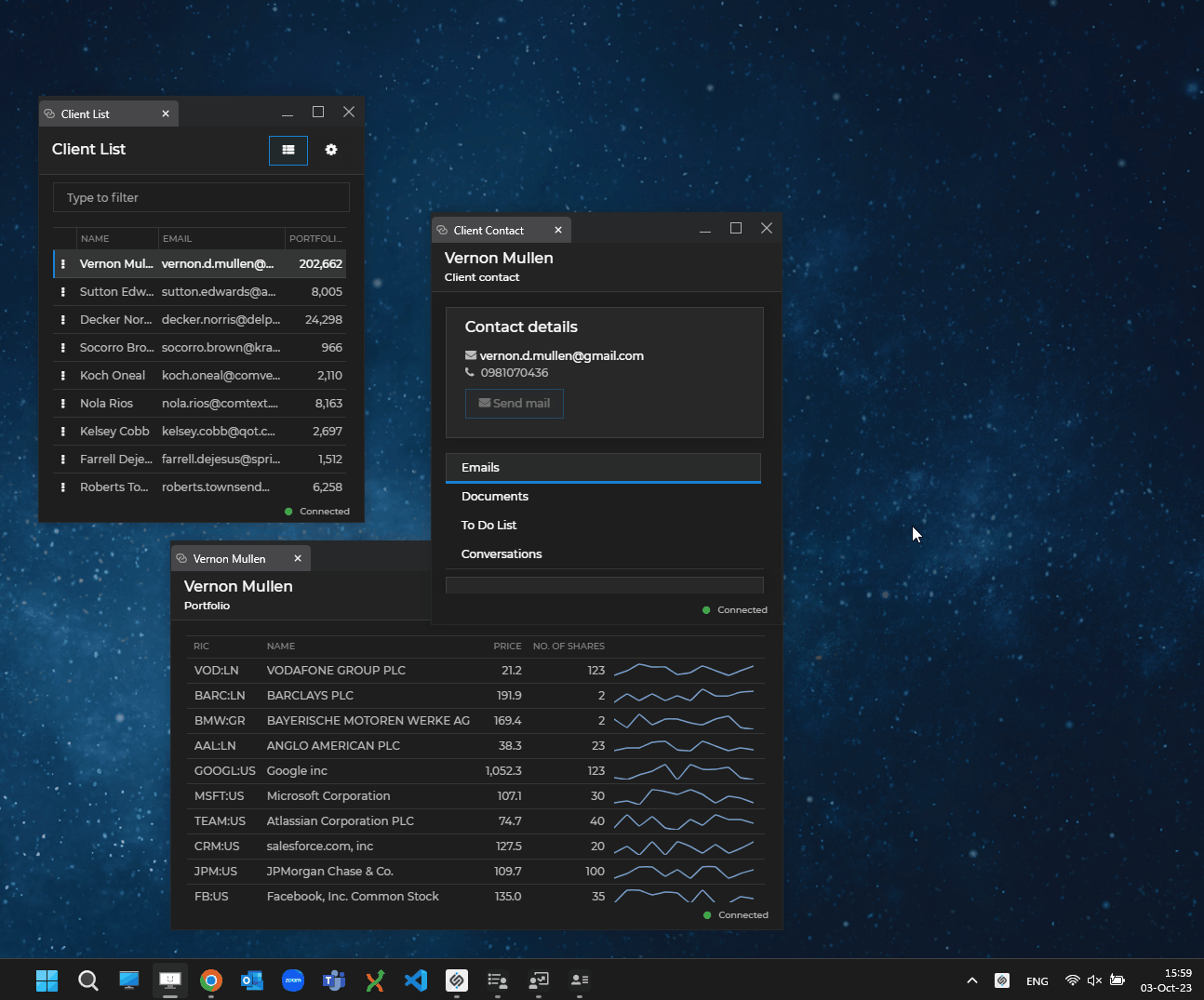
Workspaces
Workspaces allow you to arrange multiple apps within the same visual window (Workspaces App or Frame). This is performed either programmatically or by dragging and dropping floating windows in a Workspace, rearranging windows that are already in the Workspace, or extracting windows from the Workspace. Each app is treated as an individual building block that can be added, removed, moved or resized within the unifying Frame. Save easily Workspace Layouts and restore them within the same Workspaces App, or even in different instances of it. The Workspaces App can hold multiple Workspaces as tabs and can also be maximized, minimized or resized. When a Workspace Layout is restored, the arrangement of the apps participating in it's preserved. It's also possible to save the context of the apps in the Workspace so that you can resume working right from where you left off.
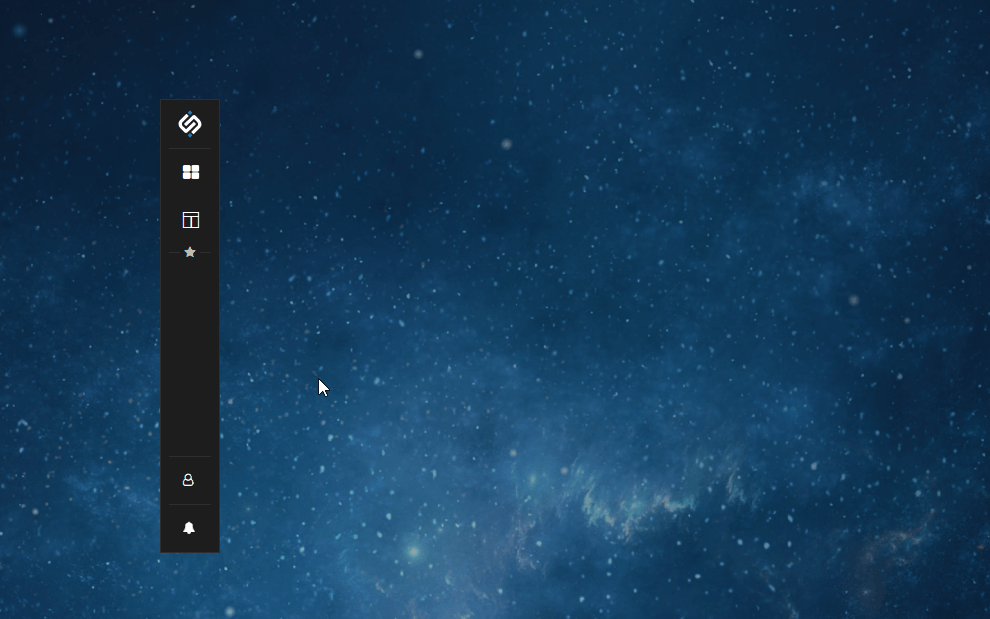
Data Sharing
Besides UI integration, io.Connect Desktop brings app integration on a functional level. By being able to communicate with each other, your apps will not only look as one unified macro app, but will start working together as components of a single system as well. io.Connect Desktop offers the developers several different approaches for sharing data between apps, which guarantees flexibility in finding and implementing swift and reliable solutions for your apps.
The following example demonstrates how apps communicate and synchronize cross-app data between each other by using the io.Connect Channels:
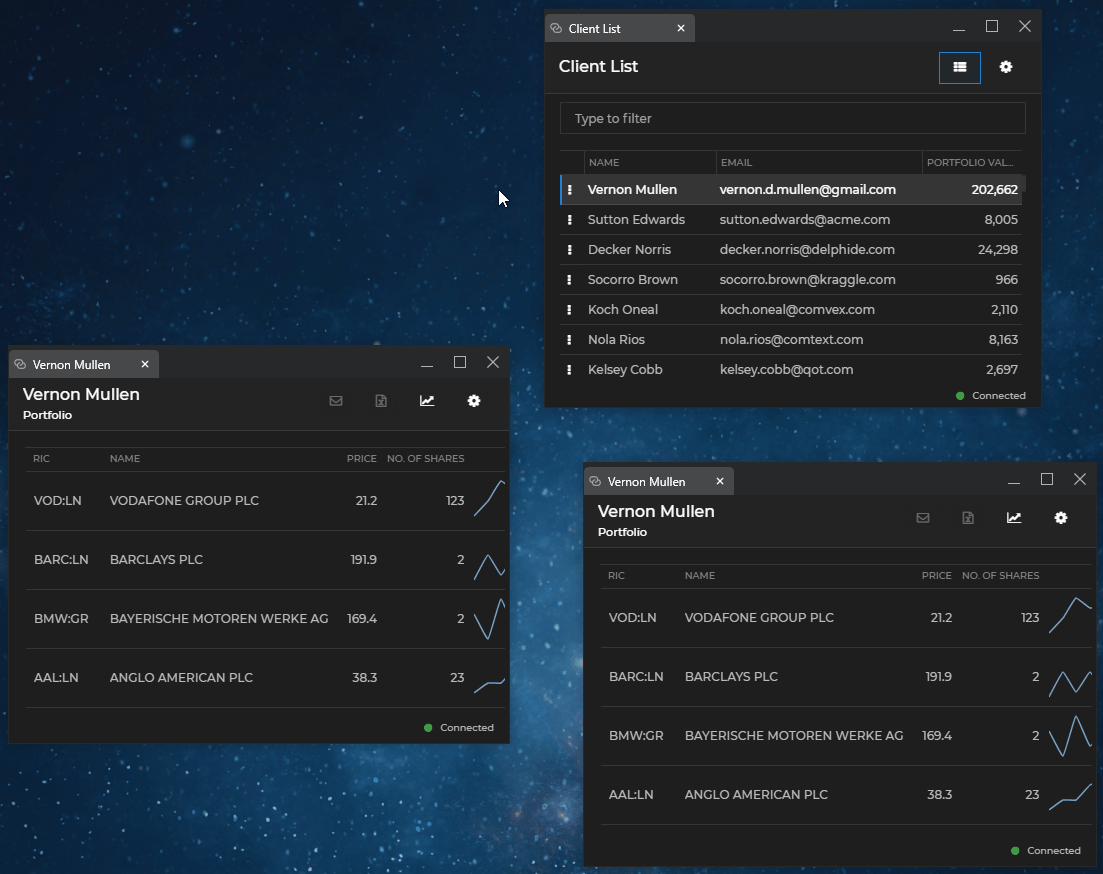
Global Layouts
When you set up the apps on your desktop the way you like them, or when you arrange a set of apps or Workspaces needed for a specific task, save this Layout and later restore it when you need to use it again. All your apps will be restored with the same position, size and state on the desktop. What's more, mark a saved Layout as a default Global Layout and it will be restored on startup of io.Connect Desktop:
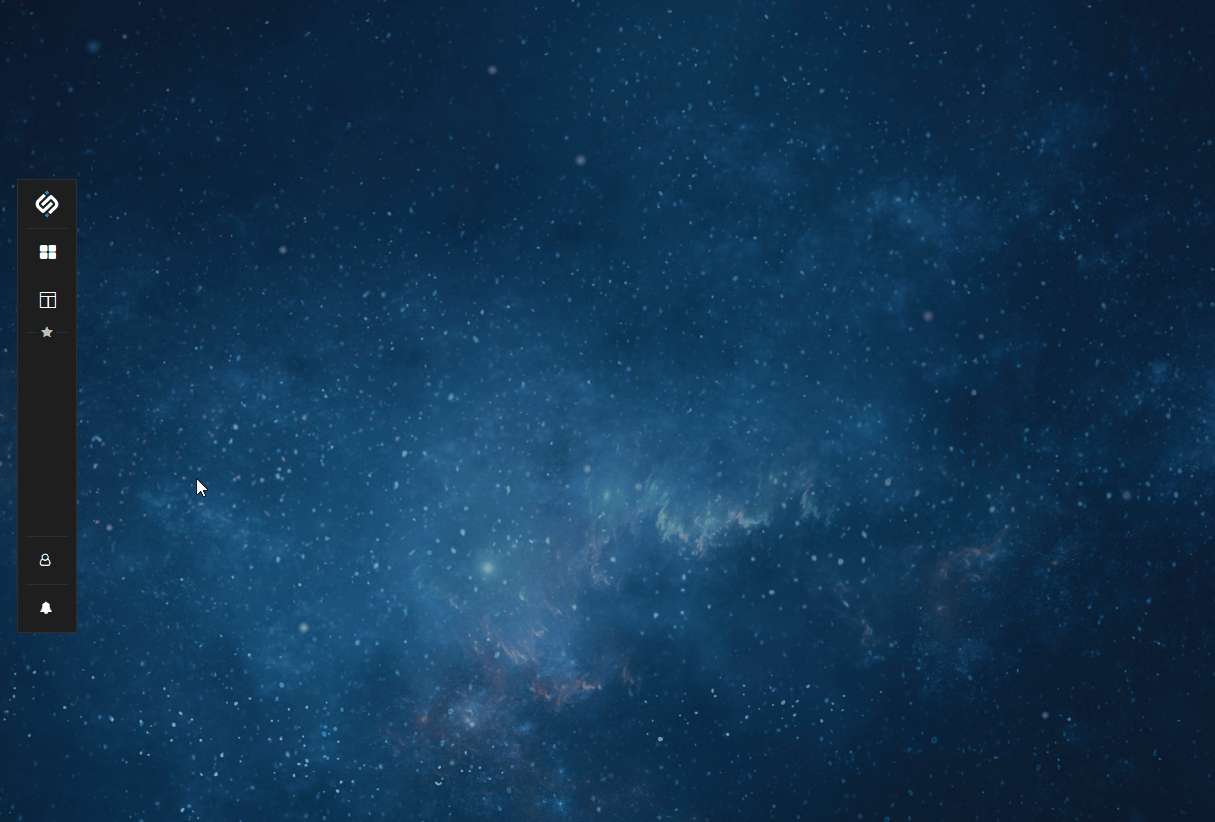
Application Adapters
io.Connect Desktop provides Application Adapters for third-party apps like MS Office, Bloomberg, Salesforce, Fidessa, and more. The Application Adapters allow you to continue using all third-party apps with which you are already familiar and comfortable, integrating them with your other business apps.
Notifications
io.Connect Desktop enables apps to raise notifications that are delivered directly to your desktop via a UI - stackable notification toasts and a Notification Panel that the user can show and hide, and in which notifications can be viewed, sorted or discarded. The notifications can contain buttons with prioritized actions, which allows users to respond quickly and accordingly by opening the necessary apps with a single click.
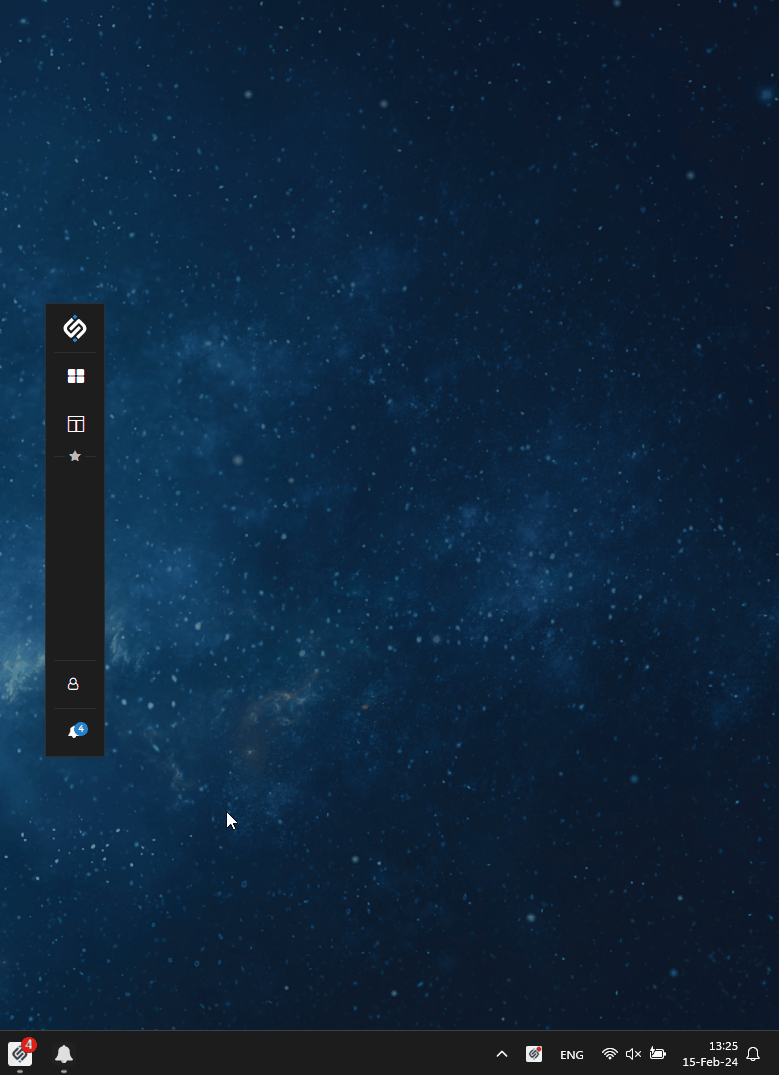
Themes
Change the theme of io.Connect Desktop from the io.Connect launcher. Customize and add new themes. Instrument your apps to track the current theme, which will integrate them visually and further enhance the perception that all your different apps are part of a single enterprise program.
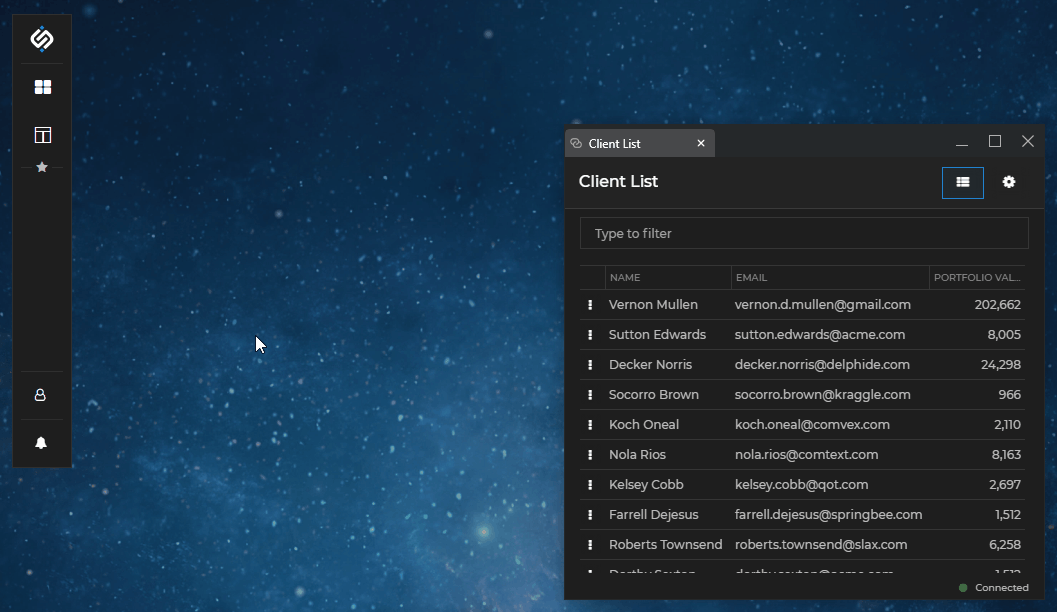
Platform Features
io.Connect Desktop offers a variety of other features - support for Citrix Virtual Apps, support for service windows, a Logger API, Displays API for capturing app windows, Hotkeys API for defining hotkey shortcuts, preload scripts for web apps, zooming, downloading files and much more. See some of the additional Features & APIs of io.Connect Desktop in the following sections.
Hotkeys
Register hotkeys (keyboard shortcuts) from your apps for performing certain actions. See all registered hotkeys from the "Hotkeys" menu item of the io.Connect Desktop tray icon:
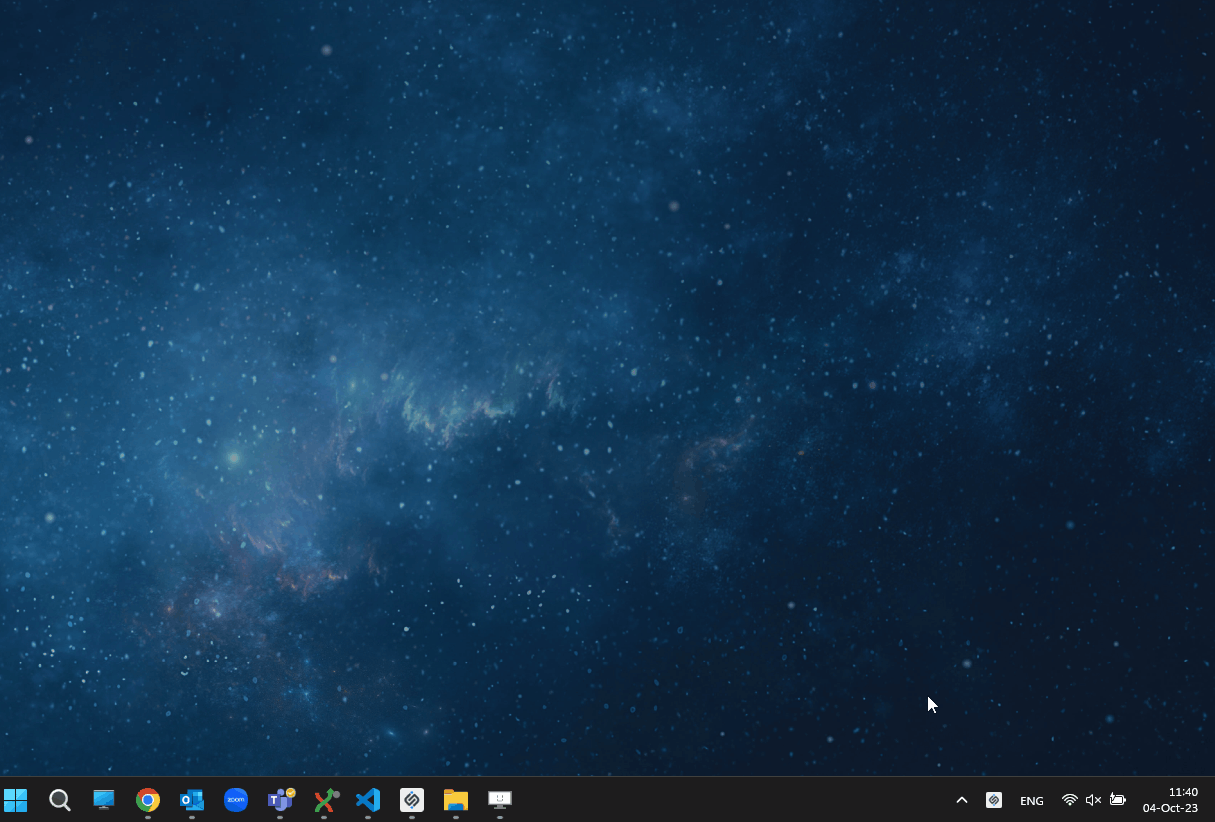
Zooming
io.Connect Desktop supports window zooming through standard keyboard shortcuts (CTRL + = for zooming in, CTRL + - for zooming out and CTRL + 0 for restoring the window to the default zoom factor) or by using the CTRL key and the mouse wheel. All web apps hosted on the same domain will change their zoom factor, as is in a standard browser:
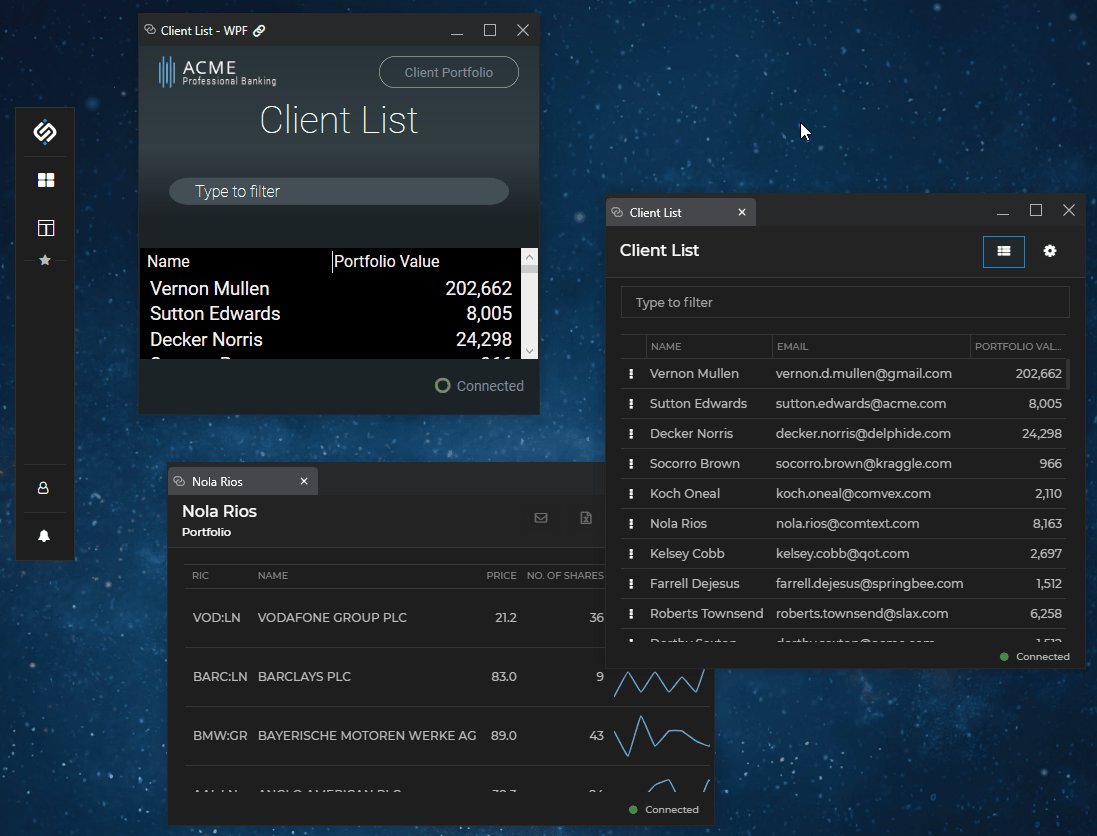
Downloads
Download files from the web in io.Connect Windows:
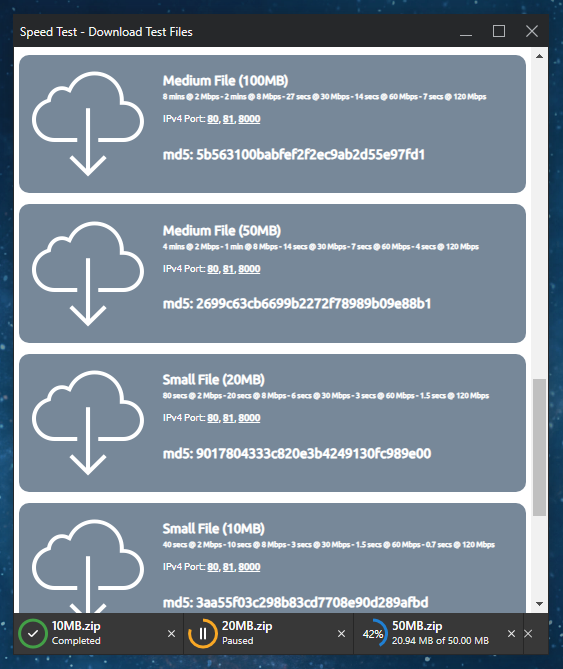
Applications View
Access a general overview of all running hidden or visible apps from the io.Connect Desktop tray icon. Right click on the tray icon and select "Applications" from the menu:
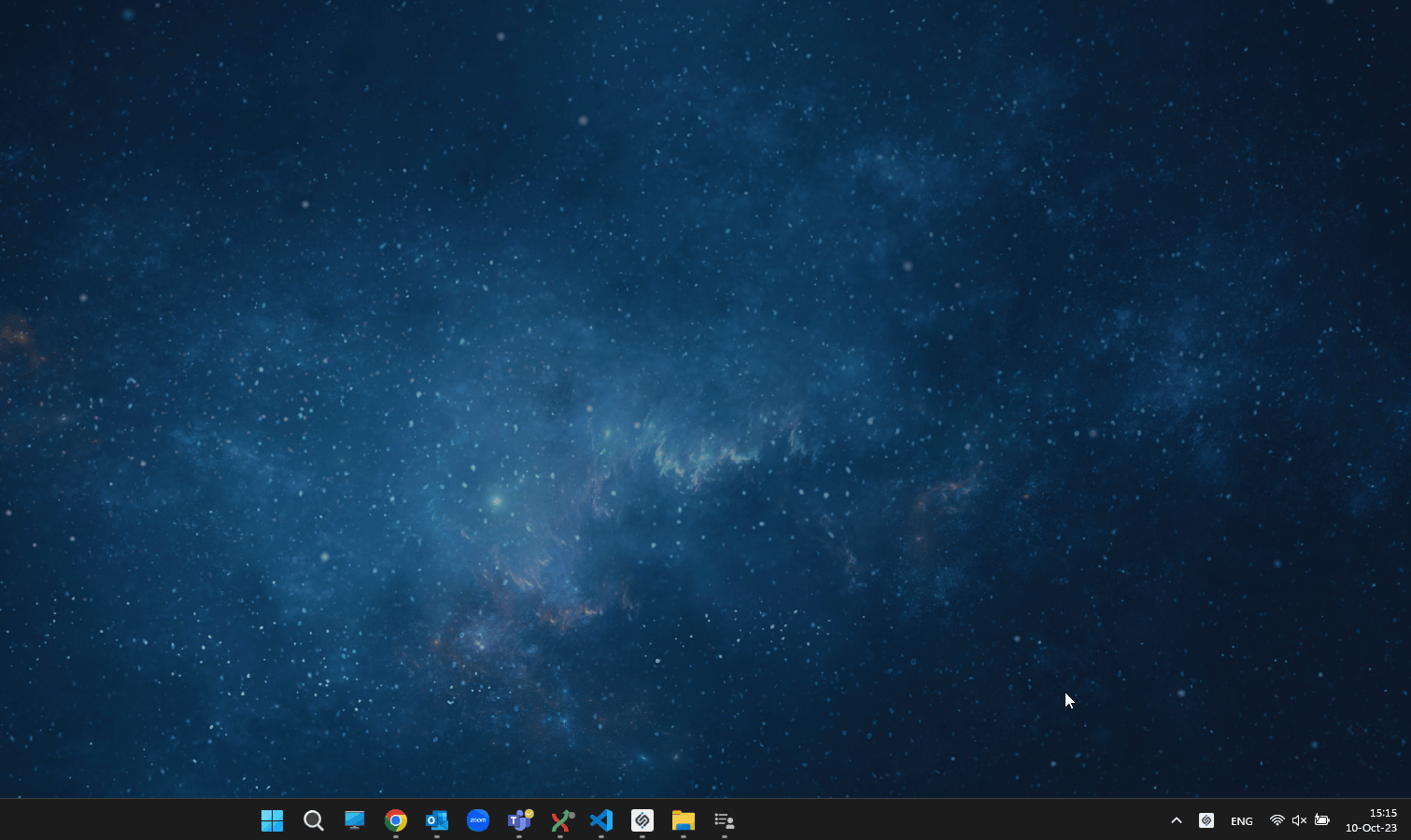
| Column | Description |
|---|---|
ACTIONS |
Contains buttons which you can use to bring the app window on focus, open the Dev Tools for the window or close the app. |
API VER |
Version of the io.Connect library used in the app. |
APPLICATION |
The app name. |
CPU |
CPU usage. |
INSTANCE |
Window ID within the io.Connect framework. |
MEMORY |
Process memory consumption. The memory consumption value displayed for apps with the same PID will be the same and will be an aggregate of the consumed memory by all apps within that process. |
PID |
The process ID. |
STARTED |
Time the app was started. |
TYPE |
Type of the app - window, exe or node |
VISIBLE |
Indicates whether the app is visible or hidden. |
Customization
io.Connect Desktop is highly customizable, both visually and functionally. In many cases, clients adopt io.Connect Desktop as the foundation for their internal desktop integration platform, tweaking the visual elements and adjusting its features to satisfy their own business demands and preferences. Some of the modifiable elements include:
- configuration files;
- images, icons, branding texts and more;
- splash screen and loaders;
- the frames of io.Connect Windows, window groups, and Workspaces;
- the io.Connect Launchpad;
- the io.Connect notifications and notification apps;
- the Feedback app, dialogs and other system apps;
- the io.Connect Desktop installer app;
- the built-in io.Connect themes;
- For more information, see the How to... > Rebrand io.Connect Desktop, the Developers > Seed Project, and the Developers > Platform Styles sections.
Keep Learning
This section offers only a quick and limited glimpse into the io.Connect Desktop platform and its unparalleled capabilities. All functionalities and UIs are entirely customizable in order to meet your specifications. This allows for outstanding tailored enterprise solutions, completely fulfilling your business needs and requirements.
For more information, visit the official product site or explore the io.Connect Desktop Capabilities.
To request a tailored demo or to discuss the io.Connect Desktop platform and how it can benefit you and your business processes, contact us.
io.Connect Desktop for Developers
Seed Project
- Use the io.Connect seed project as a convenient approach for retrieving, customizing, building, testing, and packaging io.Connect Desktop.
Share Data Between Apps
Shared Contexts - named objects, storing cross-app data;
Channels - named contexts, allowing users to dynamically group and instruct apps to work together;
Offer Existing Functionality to Other Apps
Interop - offer functionality to other apps; discover apps offering functionality; publish and subscribe to data streams;
Pub/Sub - raw pub/sub support for apps already using a pub/sub technology;
Manage Your Interop-Enabled Apps
io.Connect launcher - use the io.Connect Launchpad app as a central hub for managing your apps;
Apps - manage your apps and app instances programmatically;
App Preferences - save and restore user-specific app preferences;
Intents - find and start the right app, offer the user a list of all appropriate apps for performing a certain action;
Advanced Window Management
Workspaces UI - fully customizable io.Connect web app for hosting interop-enabled apps in slick and highly efficient Workspace layouts;
Window Management - create and manipulate windows;
Layouts - save the arrangement of any set of interop-enabled apps and restore it later;
Notifications
- Notifications - normalize, consolidate and deliver notifications directly to the desktop;
Searching
- Global Search - enable search across multiple search providers;
Gather System & App Feedback
- io.Insights - gather extensive metrics, traces and logs describing system, platform and app performance;
io.Manager
- io.Manager - use this server-side solution to provide data to io.Connect (apps, Layouts, preferences), monitor and interact with users running io.Connect.
Integrate Third-Party Apps
- Application Adapters - take advantage of the functionalities offered by third-party apps like Excel, Outlook, Bloomberg Terminal, Salesforce Lightning, etc.
Testing & Debugging
Use the io.Connect Dev Tools during development to easily spot, investigate, and solve issues in your interop-enabled apps.
Write and execute your own platform and app via the supported testing framework.
Debug your io.Connect platform build.
