Microsoft Office
Overview
⚠️ Note that the following sections are relevant only for version 2 of the Excel Adapter. For details on the legacy version 1 of the Excel Adapter, see the Legacy Adapter section.
⚠️ Note that while it's highly recommended to use version 2 of the Excel Adapter, it's still considered experimental. This means that the supported set of features or their functionalities may be subject to changes in the future.
The io.Connect Excel Adapter enables you to easily integrate Excel with your interop-enabled apps. The Excel Adapter works as an Excel add-in and acts as a bidirectional data bridge between Excel and the io.Connect platform.
The Excel Adapter has the following capabilities:
- Configuration-driven creation of custom Excel ribbon tabs with custom buttons and menus.
- JavaScript (TypeScript) Excel API which you can use in your apps to send data to Excel and utilize its functionalities.
- io.Connect user defined functions (UDFs) which enable sending data from Excel to the io.Connect platform - synchronizing Excel data with the io.Connect Channels and shared contexts, invoking Interop methods, and more.
The following demonstrates the default interop.io tab and two custom tabs in the Excel ribbon created by configuring the Excel Adapter:
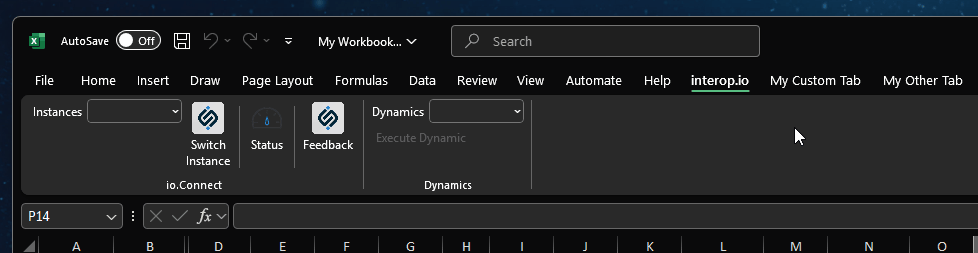
Versions
The Excel Adapter has two versions:
Version 1 is considered a legacy version and is due to be deprecated. All information in the following sections is relevant only for version 2 of the Excel Adapter. For details on the legacy version 1 of the Excel Adapter, see the Legacy Adapter section.
Version 2 of the Excel Adapter is still considered experimental and you should keep in mind that the supported set of features or their functionalities may be subject to changes in the future - new features may be added, the functionality of existing ones may be modified in order to be improved, and more.
Both versions can coexist and operate simultaneously on the same user machine. If you are currently using version 1 of the Excel Adapter, it's highly recommended to migrate to version 2, as it's architecture has been substantially improved, offers more features and much easier integration with the io.Connect platform and your interop-enabled apps compared to the legacy version 1.
Delivery & Deployment
The Excel Adapter can be delivered as part of the io.Connect Desktop installer, or as a separate bundle depending on your deployment strategy.
If you are using an installer as a deployment option, the Excel Adapter will be installed automatically together with io.Connect Desktop. The Excel Adapter is also part of the io.Connect Desktop trial installer installer.
The bundle delivery of the Excel Adapter is currently a ZIP file that contains the Excel Adapter itself, all default configuration files, the Excel Service API in the form of a TypeScript file, and a React app that facilitates exploring and testing the Excel Service API.
When using a bundle deployment, you must install the Excel Adapter manually or via your own custom script. To install the Excel Adapter, extract the bundle contents and run the _install_gluexl.cmd script. To uninstall the Excel Adapter, run the _uninstall_gluexl.cmd script. If you encounter problems with the installation script, you can manually load the Excel Adapter in Excel by passing the GlueXL-AddIn64.xll file to Excel.
